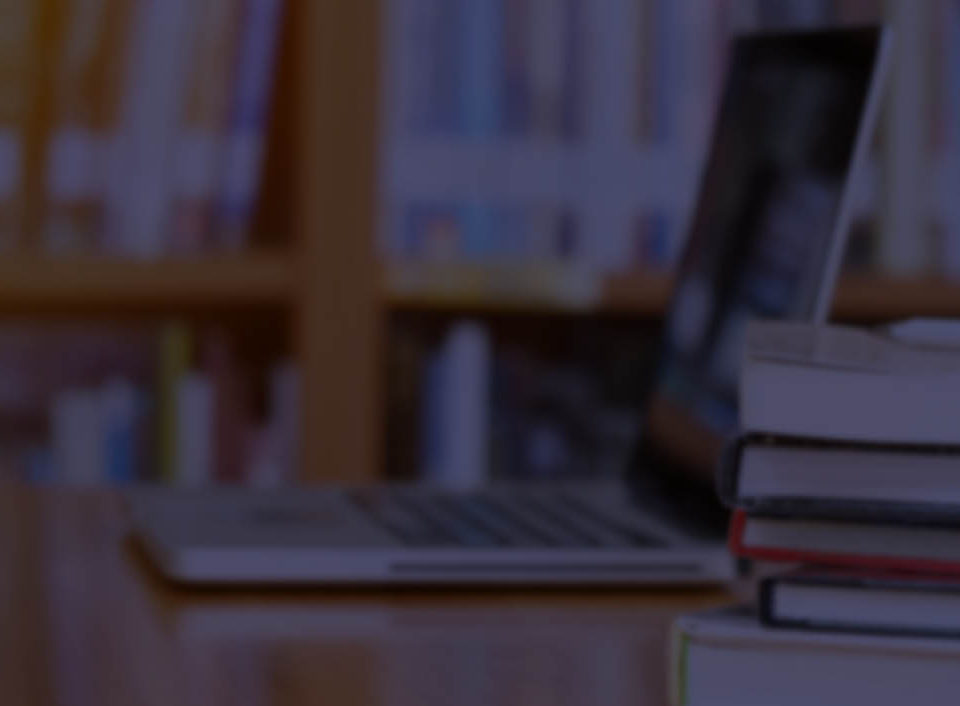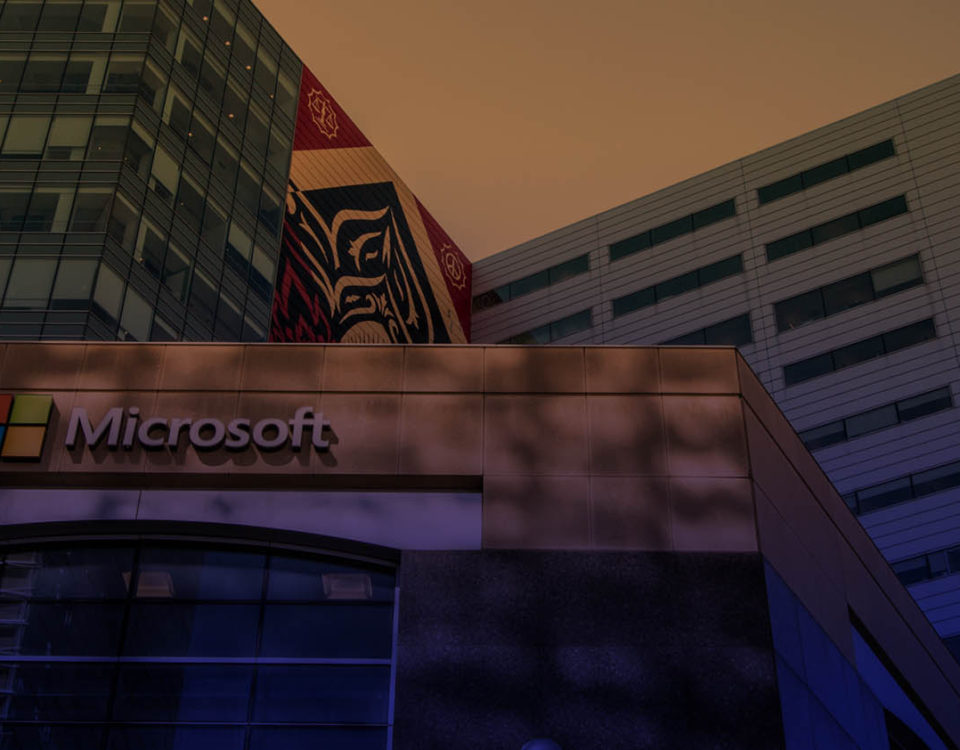7 tips to making your laptop battery last longer

The Google app has a screenshot editing feature in beta
February 19, 2018
How to disconnect your Facebook account from third-party apps
March 20, 2018Stop me if this sounds familiar: you’re about to sit down with your laptop, but as soon as you open the lid, you’re instructed to plug in for power, as you only have about 5% battery left.
Sigh.
Now you need to get the AC plug, find an outlet, and plan on being tethered to the wall for a while.
Energy management has plagued portable computing since its inception, but thanks to more powerful batteries, newer processors, and smarter software, it’s getting better all the time.
You can help, too. The following are a few tips for squeezing more juice out of your laptop.
Mind your apps
Your battery will last a lot longer if you use your laptop for basic, low-power tasks – like word processing, web browsing and emailing – than it will for system resource-hungry applications like online gaming and video playback. In other words, if you’re on a long flight (without an AC outlet near you) and you need to get some work done, you might want to put off that Fortnite game or Netflix binge until after you’ve used your computer for work – or there might not be much power left.
Disable radios, unplug accessories
Unless you need Wi-Fi or other wireless radios, such as Bluetooth (for a mouse), go into Airplane Mode, which turns off all embedded radios. This stops your computer from looking for other devices to join.
Try to reduce the number of accessories plugged into the laptop that can be draining its power, such as an external hard drive. Connected peripherals can be a factor in eating away at its battery life. Try using the touchpad instead of using an external mouse if your battery is waning.
Dim the screen
Turn down the brightness of your laptop a great deal as it will help preserve battery life. This can usually be found on your laptop’s secondary keyboard commands, such as icons that look like little suns, and then manually reducing the brightness (F keys, on a Windows PC). If you’re shopping for a new laptop, keep in mind the bigger the laptop screen, the faster the battery drain, generally speaking.
Tweak power settings
Windows users can also click on Power and Sleep Settings, to manually reduce the power consumption of your laptop. You may opt for your screen to go dark when not in use for, say, two minutes, but will turn on instantly again when a key is touched. Windows 10 also has a toggle button that enables Battery Saver mode, to limit background activity such as push email, calendar syncing, live tile updates, and more. Windows 10 and macOS High Sierra offer additional power and sleep settings to customize your experience.
Ditch the disc
If your laptop still takes optical media, such as a CD-ROM or DVD, be aware the battery will drain faster if there’s a spinning disc in the drive. Instead, be sure to choose to first install media to the computer itself if it’s an option — such as a game, movie, or album – and put the disc away at home. Your laptop battery will last much longer in programs with little drain on system resources, such as a word processor.
Go with solid-state drives
For your next PC or Mac, go with one that has a solid-state drive (SSD) instead of a hard disc drive (HDD), as it’s less taxing on the battery (as there are no moving parts). Plus, a SSD is smaller, lighter, faster, and more durable than a HDD. The one downside is they don’t typically hold as many files as a hard drive (say, 256GB opposed to 2-terabytes). Some laptops have a combination of SSD and HDD, which are used for different tasks.
Buy better
When you’re ready to upgrade your laptop, be sure to invest in a good CPU – such as Intel’s 8th Gen Core processors – as these chips aren’t just for fast performance and smooth multitasking, but also ideal for extending battery life considerably.
Also, if when shopping you have a choice in configuration, consider a more powerful battery, such as opting for a 12-cell battery instead of a 6-cell battery, or a higher WHr (watt-hour) number, such as 62 over 43.
This article was originally published at USA Today.