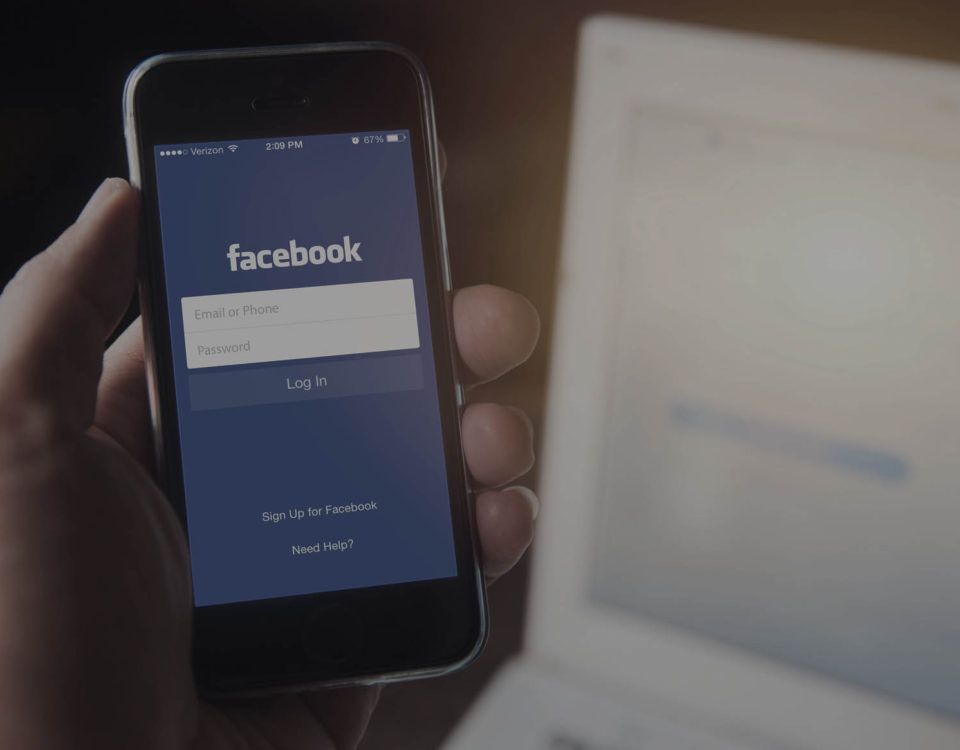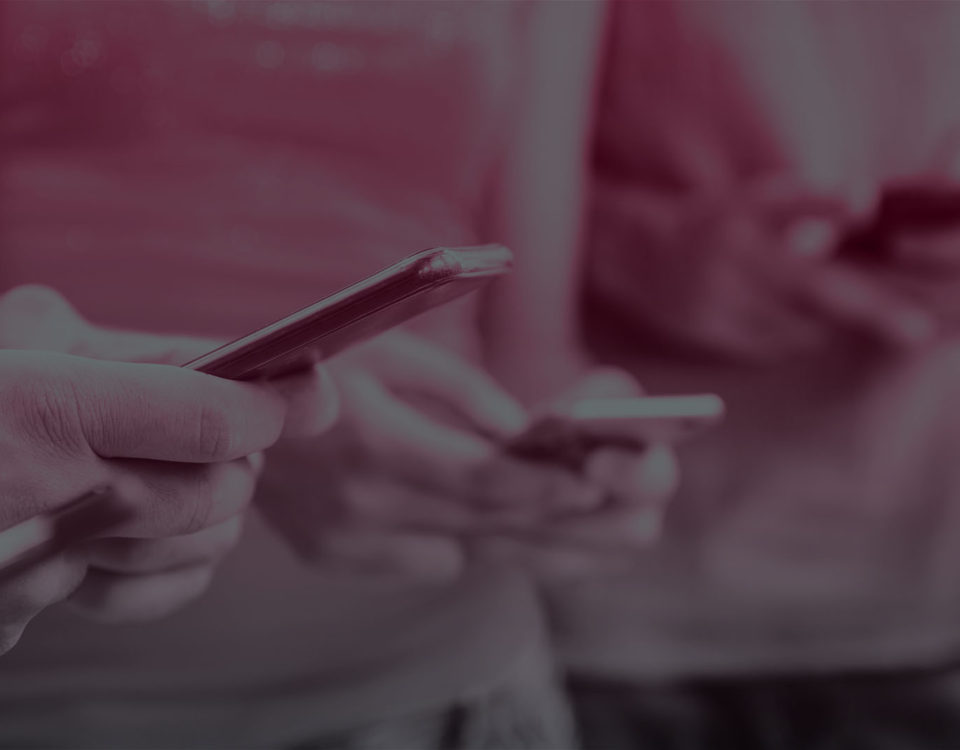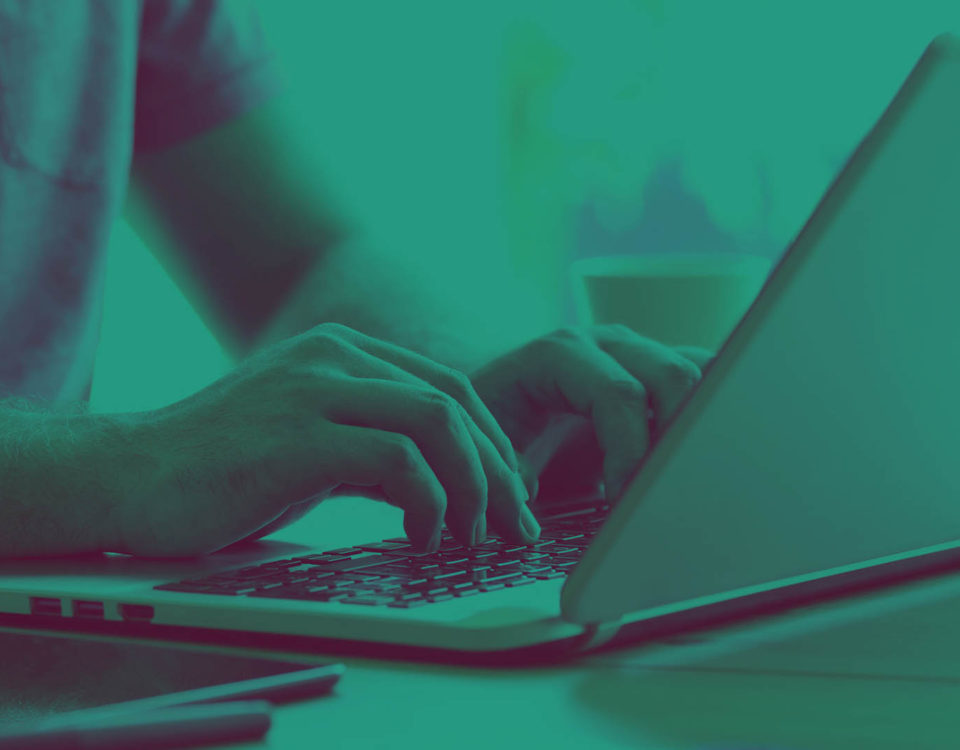How to Silence Notifications With Windows 10’s Focus Assist

TeenSafe Leaks Thousands of Kids’ Email Addresses and Passwords
May 21, 2018
Facebook Bug Unblocks People on 800K+ Accounts
July 3, 2018You’re in the middle of browsing a website, creating a document, or playing a game. And Windows 10 taps you on the shoulder to tell you that an update or other notification wants your attention. Yes, it’s a case of bad timing. But you can avoid unwanted interruptions with Focus Assist, a new and redesigned feature in the Windows 10 April 2018 Update.
Formerly known as Quiet Hours, Focus Assist gives you greater control to stop Windows from bugging you with each new notification. You can tell Windows to hide all notifications except alarms or those you deem high priority. You can ask Windows not to bother you when you’re playing a game, sharing your display during a presentation, or during specific hours of the day. You can then view a summary of any notifications you missed by checking your Windows Action Center. Here’s how to get started.