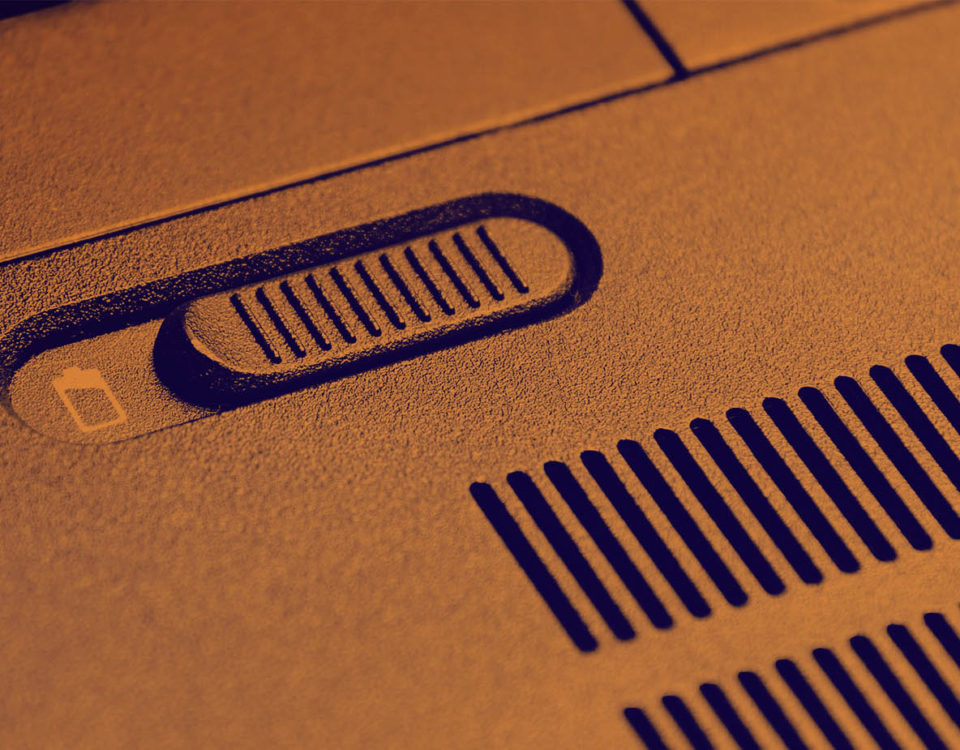How to choose a laptop for what you do

How to protect your information in 2018?
December 29, 2017 Feeling a little bewildered by the huge choice of laptops on the market?
Feeling a little bewildered by the huge choice of laptops on the market?
Dozens of manufacturers are pushing out dozens of new models every year. The best way of finding the perfect laptop for your needs is to know what your options are. We're here to explain these choices in all the categories that matter.
Choose portability versus power
The largest laptops carry the most powerful components inside, but tend to have shorter battery lives.
Every laptop is a compromise between portability and power, and they all vary on where they draw that line. A faster and more capable machine needs bigger components and more room to keep them cool—which means it will end up larger, heavier, and more battery-draining than a less powerful computer.
As portable computing power has improved over the last few years, this compromise has become less of an issue. Decent processors and graphics chips now slip into very svelte laptop frames. However, it's still true that if you want a laptop capable of the most demanding tasks—gaming and video editing, for example—then it's going to be relatively chunky.
The other obvious factor that affects portability is screen size, which is usually listed first in a laptop's specs. Go for a bigger screen, and you'll have more room for your Excel spreadsheets and Netflix movies; opt for a smaller one, and you'll get something that's easier to slip into your messenger bag. Today's laptop displays range from roughly 11 to 17 inches.
You can find laptops to suit every point along the portability-power scale, so decide which is most important to you. How much of your time will you be spending carrying your laptop from place to place? Will it have to last a long time between battery charges? How much heavy use do you want to get out of it? Answer a few of those questions, and you can find the ideal size range for your needs, which will quickly pare down the list of suitable choices.
Pick an operating system
These days, the Windows versus macOS argument for computers is a lot like the Android versus iOS one for phones. The major desktop operating systems have borrowed so much from each other that it's not that easy to tell them apart any more. Often, you're better off simply sticking with whatever OS you're most familiar with. That said, you should consider a few points before you default to the familiar.
With its Windows 10 system, Microsoft continues to push for a unified operating system for tablets and laptops. That means they'll be offering a more varied range of laptops that can double up as tablets and vice versa. From detachable screens to clip-on keyboards, you can find Windows 10 machines in all kinds of shapes and sizes, often with touchscreens and styluses (something Apple saves for its iPads) in tow. As for the software itself, it's hard to make generalizations about millions of computers. Very broadly speaking, Windows still gets the best software first: The development on programs like Google Chrome and Microsoft Office typically runs ahead of the Mac equivalents. On the downside, Windows has a bigger malware and virus threat to deal with, which is why it comes with Windows Defender built in.
Meanwhile Apple devices are very Apple-focused. You get a ton of software for free—more so than with Windows—and macOS usually runs more smoothly and with fewer hiccups than Microsoft's operating system does (again in a very general sense). These computers will also play nicely with other Mac machines, iOS devices, and Apple products in general—but not so nicely with non-Apple hardware. Like iOS, macOS is a fantastic software package for people who like the way Apple does things. If you're less of an Apple loyalist, however, you might find it a bit limiting. You'll also have fewer models to pick from, and typically have to pay a premium for a macOS laptop versus a Windows laptop with similar specs.
Ultimately, the two systems share a lot of common ground. Both Windows and macOS have their own digital assistants (Cortana and Siri), their own cloud storage services (OneDrive and iCloud), and their own default browsers (Edge and Safari). Both run on laptops that will serve you well for many years. So if you're thinking of switching from one operating system to the other, first try borrowing a friend's computer for a few minutes to see how it suits you.
One final operating system option is Chrome OS from Google and the Chromebooks that run it. When Chrome OS launched in 2009, it seemed unnecessarily limiting to have an operating system that was just a browser. But as web apps have become more powerful, and Wi-Fi has become easier to find on the go, Chromebooks are now a compelling choice for a lot of laptop buyers. You can't run Photoshop or iTunes or the full Microsoft Office on them, but Chromebooks have several advantages. They don't suffer from the same gradual slowdown that other laptops tend to suffer; they're ultra-secure, with no way for viruses or malware to get installed; and they keep all your files constantly backed up in the cloud. You can usually get these devices for very good prices as well. If you're looking for basic on-the-go computing, this option may be right for you.
Select your specs
Go browsing through the laptops in your local retailer, and you'll see a whole host of specifications. The good news: When it comes to specs, you don't have to get overly worried about the small print. As a useful shortcut, just look at the prices, which will often tell you which computers are more powerful than others. But it still helps to know a little bit about what you're dealing with.
The central processing unit, also known as the CPU or simply the processor, is the brains of the operation, controlling all the calculations that hum through your laptop's circuitry. To find out how capable a computer's CPU is, look for references to a clock speed (in gigahertz), which is how fast the thinking gets done. Also keep an eye out for the number of cores, which are basically mini CPUs in their own right: More cores means more simultaneous thinking.
These specs are often hidden behind brand terms. Take Intel's labels of i7 and i5: i7s are top of the line, while i5s are mid-range. Watch out for the generation of the chip too (Intel's seventh generation CPUs are appearing in 2017). A new generation means better performance with less battery drain. That's why, when a new generation of processors arrives, you'll often see laptop ranges updated across the board.
Another important spec is the RAM, which essentially controls how much your laptop can think about at any one time. More RAM means more support for lots of browser tabs, bigger images, more open applications, and so on. Basically, RAM lets you have a lot more going on without forcing your machine to come to a grinding halt. 4GB is the absolute minimum these days, though if your needs are even slightly demanding, you'll probably want to go above that.
Next up: The graphics processor, or GPU, is basically just a CPU dedicated to graphics. This is important for gaming and video editing, but not so important for anything else. If you're a dedicated gamer or you have to edit videos on your laptop, make sure to keep an eye on the GPU. These laptop shoppers should also check on resolution, which is measured in pixels. More pixels means a sharper screen (and unfortunately more of a drain on the battery). If you see an otherwise decent-looking machine for a relatively low price, the discount may be because the screen resolution isn't up there with the best. How important this is to you really depends how much time you're going to spend squinting at fine details on screen.
There are a few other specs to consider. The hard drive size indicates the amount of room a computer provides for files and applications. If you're planning to keep your videos, photos, and music on your machine (as opposed to storing them in the cloud), make sure the hard drive you buy can handle all of your data with room to spare. Also pay attention to the number of input and output ports a laptop offers. If you're planning to connect up a lot of peripherals, such as an external hard drive, a mouse, or wired speakers, pick a number of ports that will accommodate all of them at once. Finally, different machines offer different special features, such as the Touch Bar on MacBook Pros, so keep an eye out for the perks that suit you.
Don't forget price and hands-on appeal
The one big factor in your decision that we haven't talked about yet is price. If you're on a budget, then this is another way to quickly narrow down the choice of laptops. To save yourself some cash, look for older models that have since been superseded by something new. This is a particularly good option if you know you won't be taxing your laptop too hard and thus won't need cutting-edge specs.
Two final tips: Use laptop reviews in tech publications to get a sense of which machines are currently impressive more than others, and actually walk into a store to handle some sample laptops. This can give you a feel for screen sizes, build quality, and so on—even if you intend to buy online. Enjoy your shopping!
Original article from: popsci.com